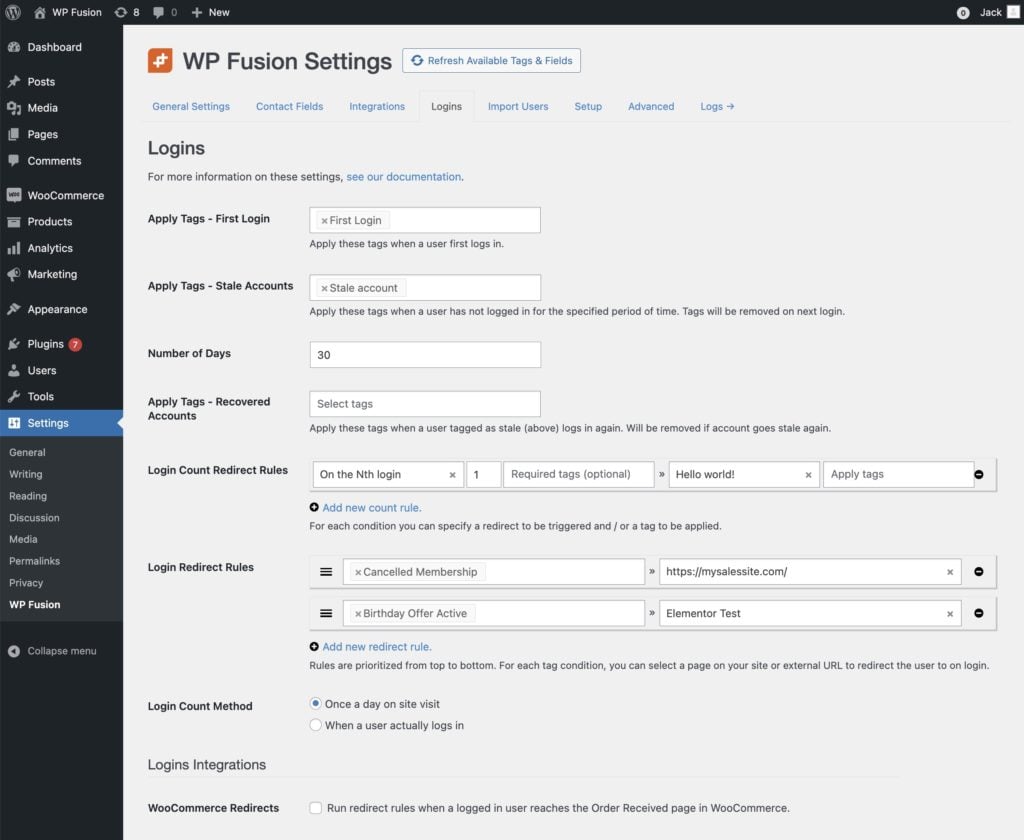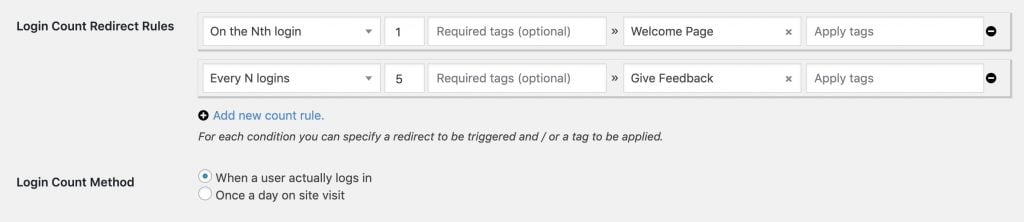#Overview
The Logins addon for WP Fusion gives you tools for tracking user logins on your site, and performing actions if users meet certain criteria.
You can apply tags when a user first logs in, when a user hasn’t logged in for a certain period of time, and perform login redirects based on a user’s tags.
These features give you a better sense of how your users are interacting with your site, and more options for increasing engagement and retaining members and customers.
#General settings
The Logins Addon adds a new Logins tab to the main WP Fusion settings where you will find several options.
#First Login / Stale Accounts
There are four options here for tracking first logins and ongoing engagement with your site:
- Apply Tags – First Login: These tags will be applied to a user when they log into your site for the first time. This works for all users who log in for the first time after you’ve installed the Logins Addon. WP Fusion won’t apply these tags to existing users.
- Apply Tags – Stale Accounts: WP Fusion can track how long it’s been since a user last logged in, and apply tags if they’ve been gone for longer than the specified period. If they log in again after the specified time has passed, the selected tags will be removed.
- Number of Days: This is the number of days before an account will be considered “stale”.
- Apply Tags – Recovered Accounts: These tags will be applied if someone logs in to an account that was considered “stale”. If the account becomes stale again, these tags will be removed.
Note: If you’re using stale account tracking, it’s best to set the Login Count Method to Once a day on site visit.
By default WordPress will keep a user logged in for two weeks, so even if someone is visiting the site every day, they might only “log in” once every two weeks, which could cause their account to get tagged as stale if you’re only counting logins as When a user actually logs in
#Login Count Method
The Logins Addon includes two options for how to qualify a login:
- Once a day on site visit: (Default) This will update the user’s last login date and login count once a day when they visit your site.
- When a user actually logs in: This will update the user’s last login date and login count when they actually submit a login form with a username and password and log in to your site.
While When a user actually logs in is a more accurate measure of how often people are logging in to your site, it will update less frequently as WordPress sets a cookie for logged in users for two weeks, meaning they may visit the site multiple times during that period even though they only “logged in” once.
#Login Count Rules
Here you can specify rules based on the number of times someone has logged in.
- On / Every: Choose “On the Nth login” to have the rule run just once when the number of logins has been reached. Choose “Every N logins” to run the rule each time the number has been reached.
- Required tags: You can make the rule only run if the user has the specified tags.
- Page: This is the page the user will be redirected to on login.
- Apply tags: You can specify any tags to be applied to the user when the condition has been met.
- Login Count Method: Here you can specify how logins should be counted: either when a login form has been submitted, or once a day on site visit.
#Login Redirect Rules
Here you can specify redirects on login based on a user’s tags.
Rules are prioritized from the top down. For each rule, select one or more tags as a trigger. In the redirect dropdown you can either type the name of a page on your site, or enter an external URL.
#Syncing meta fields
The Logins Addon also adds a new section to the field mapping list under the Contact Fields tab in the WP Fusion settings.
Here you can specify custom fields in your CRM to store the Last Login and Login Count fields. These values will be updated in your CRM each time someone logs in.