For this post we’re going to be exploring several ways to leverage marketing automation tools on your MemberPress membership site. The goals of this are twofold:
- To help you understand your members
- To help you engage with your members
While we’ll be using MemberPress and Drip for the examples, these same strategies can be used with any of our supported membership plugins or supported CRMs.
#The basics
One of the most basic things you’ll want to do with your membership site is maintain an email list. As soon as you activate WP Fusion, any new members on your site will automatically be synced to Drip. But you’ll likely want to know a bit more about them.
#Tagging
We’ve created a free membership level in MemberPress. Clicking on the WP Fusion tab, you can select tags to be applied in Drip when someone registers. Let’s set these to “New Member” and “Free Member”.
When someone signs up for this membership level they’ll be added to Drip, and you can get a quick overview on their status by viewing their subscriber profile.
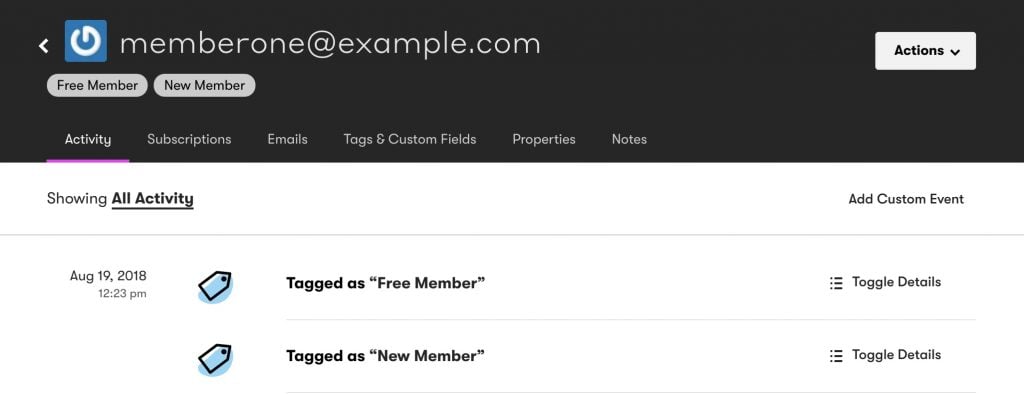
Having your members tagged lets you get quick overview of how many members are in each of your membership levels. It also lets you send email campaigns to targeted subsets of your members.
#Tagging + Automation
Having the data is great, but it’s even more powerful with automation. Let’s set up a simple welcome sequence in Drip. You can create a Campaign with a welcome message, and then automatically send it when the “Free Member” tag is applied.
The Drip Workflow Builder has a ton of options for triggers, conditions, and actions. For example you could set a two day timer after the first email is opened, and follow up with the new member to see if they have any questions or need additional help.
#Collecting additional data
WP Fusion can collect any custom fields you add to your registration forms, and send this data to Drip as well.
We’ve added a field called “How did you hear about us?”, with options for “Friend”, “Facebook”, “Google” and “Other”. When a new user registers, this data will be added to their contact record, and you can use it reports to get a better sense of how people are finding your site.

#Using that data in automations
In this example we’re also syncing the membership expiration date to Drip. This date can be used as a condition or trigger for more advanced automations.
For example, this Rule will trigger an email to the member five days before their membership is set to expire:
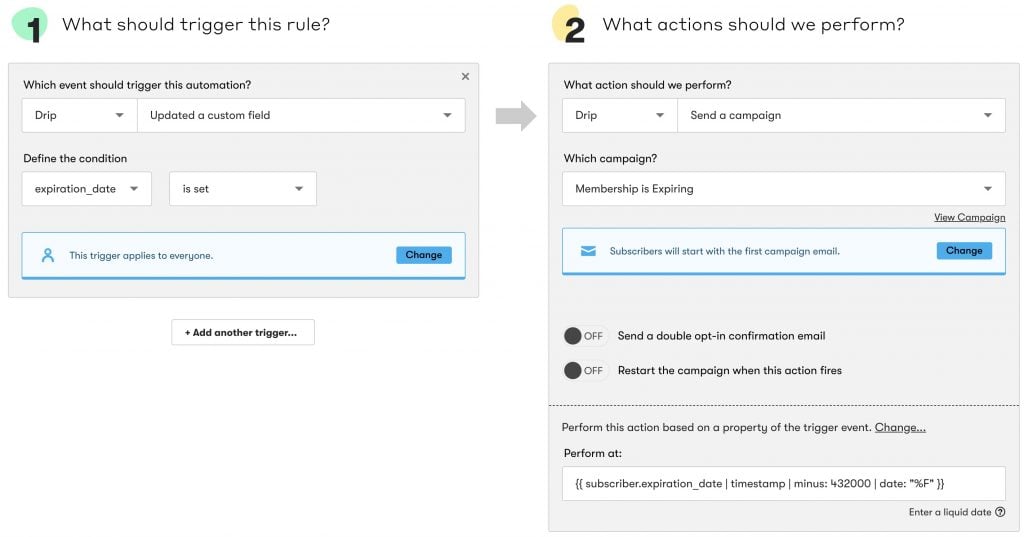
Being able to use your MemberPress data in automations opens up all kinds of possibilities. For example:
- Send members a message or special content on their birthday.
- Ask members for topics they are interested in, and send them unique content based on those topics.
- Remind members to complete their profile if they haven’t already.
#Tagging your members
WP Fusion uses tags to indicate actions taken on your site, which can trigger automations in Drip. We’ve already looked at applying tags when a member registers. Let’s look at applying tags when a member cancels their subscription.
#Cancellations
In the screenshot at the right, we have a workflow in Drip that is triggered when the “Membership Cancelled” tag is applied by WP Fusion.
This workflow removes the subscriber from your membership content email campaign, and then sends an email notification to you to let you know about the cancellation.
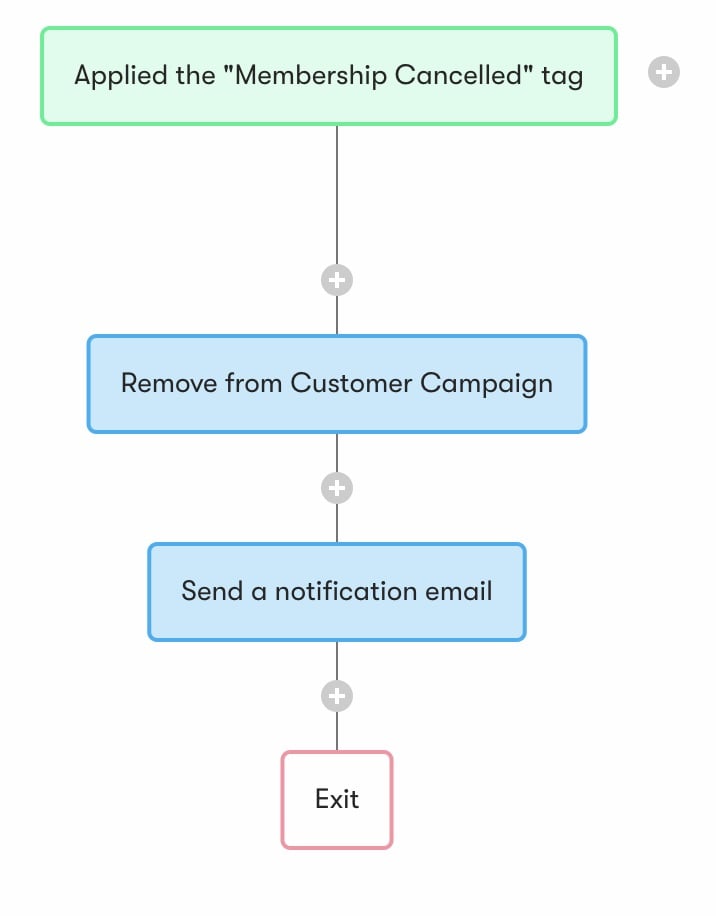
#Tracking Engagement
It’s also important to understand how your members are engaging (or not engaging) with your content. WP Fusion lets you apply tags in Drip whenever any content on your site is viewed.
In this example, we have a membership level that is configured to drip-release new content to our members every week. We want to see if members are coming back the next week to view the new content.
You would configure the WP Fusion meta box (pictured right) to apply a tag that indicates that the content was viewed. You can also add a delay. In this case we’ve set it so that the tag is only applied if the user stays on the page for longer than 5 seconds.
In Drip, you could easily create a workflow that segments your subscribers based on members who have signed up, but aren’t engaging with your weekly content.
#Following up with stale members
Another valuable strategy is tracking which members haven’t logged into your site recently. This can help retain people who might have cancelled their subscription, as well as optimize your content to keep people interested.
Using the Logins Addon for WP Fusion you have several options for tracking logins on your site. In the screenshot below we’ve configured it to apply the “Stale Account” tag when someone hasn’t logged in for 30 days.
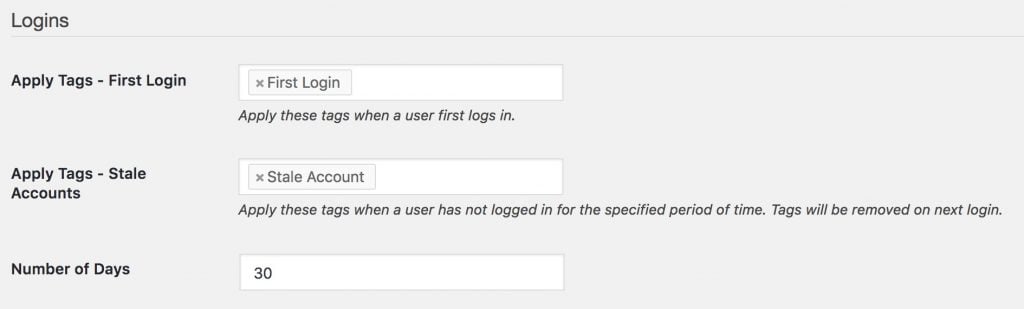
When a user logs in again, the “Stale Account” tag will be removed. By doing a search in Drip based on this tag, right away you can get an overview of how many people on your list haven’t logged into your site recently.
But perhaps you want to know why the user hasn’t logged in. Maybe they haven’t found your content or community valuable, and there’s something you can do to improve their experience. Or maybe they’re just on vacation.
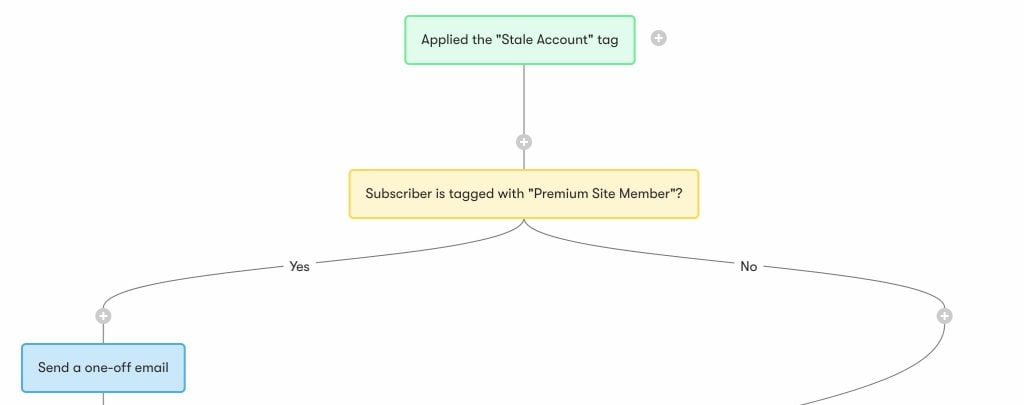
In the workflow above, we’ve used the “Stale Account” tag as a trigger. After that is a condition to see if they are still a paying member (since there’s no point in contacting them if they’ve already cancelled). If they are a paying member, we send an email asking them if they’re enjoying the content on your site and if there’s anything that could be improved.
#Integrating outside platforms
Using WP Fusion, Drip becomes the brain of your membership site. Anything that can be put into Drip can also be sent to your website via webhooks.
For example, maybe you want to use an outside platform to sell your membership access, like ThriveCart or Shopify. Because these services connect to Drip, it’s easy to automate the creation of new members when someone makes a purchase through an outside provider.
In the workflow pictured here, we’re now using a ThriveCart purchase as the trigger. This purchase applies the tag “Premium Site Member”, and then sends a webhook to your WordPress membership site.
When the webhook is received, WP Fusion will create a new WordPress user and automatically enroll them in the specified membership level (using the Tag Link feature).
WP Fusion will also generate a password for the user, and save it back to their subscriber record in Drip. You can then send a welcome email (the last step in this automation) including a link to your site alongside their login details.
#Integrating with other plugins
WP Fusion uses tags as a universal language to allow MemberPress to communicate with other plugins on your site. By using tags, all of our 48 (and counting) supported plugins can interface with MemberPress. Here are some examples:
#Gravity Forms
WP Fusion’s Gravity Forms integration lets you apply tags and update contact details when a form is submitted. By using tags linked to membership levels, you can automatically grant someone a membership level when they complete a quiz or questionnaire.
#Learning Management Systems
WP Fusion integrates with LearnDash, LifterLMS, and other leading LMS plugins. By using tag-based triggers, you can automatically enroll someone in a course when they sign up for a membership. For example here we have a free course that’s only accessible after someone signs up for our free membership (from the first section):
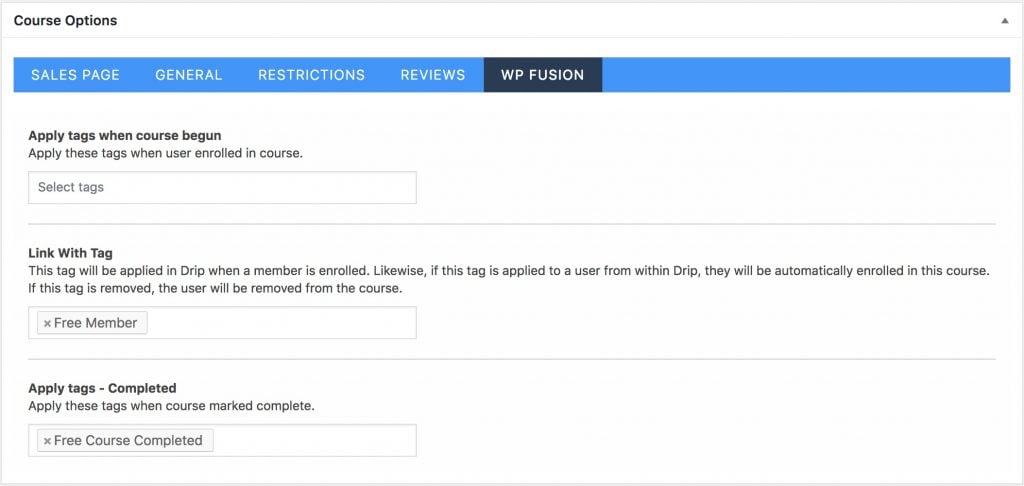
You can also apply tags when someone completes a course, which can trigger additional automations in Drip— like prompting them to upgrade to a paid membership.
#WooCommerce
While MemberPress (and other membership plugins) support payments, you may need to use a payment provider that isn’t available. For example PagSeguro (in Brazil), PayStack (Nigeria and Ghana), or even Apple Pay / Amazon Pay.
As the leading ecommerce plugin for WordPress, WooCommerce has support for many more payment gateways and other extensions than your membership plugin.
Using WP Fusion you can apply a tag in WooCommerce that automatically enrolls a member when they make a purchase.
You can also manage recurring payments with WooCommerce Subscriptions, and WP Fusion can automatically remove a member if their subscription is cancelled or a recurring payment fails.
#Gamification
WP Fusion integrates with gamification plugins like BadgeOS, myCRED, and Gamipress. This allows you to award points and badges based on member activity.
Badges and points can be triggered by tags being applied. For example:
- Member registers and earns the Welcome Badge
- Then completes their first lesson and earns a badge
- Then submits a feedback form and earns 40 points
- Then completes their profile and earns 60 points
- Earning 100 points awards the Active Member badge— which applies a tag in Drip, and unlocks additional content
Using a gamification plugin in conjunction with the marketing automation capabilities of Drip unlocks hundreds of possible ways to make your site more engaging. The only limit is your imagination.
#Summary
This is just a tiny sample of the possibilities that are available when you connect your membership site to a marketing automation tool.
Certain strategies will be more appropriate for some sites than others, but regardless of your particular setup, our goals with WP Fusion are universal:
-
1. Help you understand your members: The more you understand about your users, the better you can create a community that is valuable to them.
Being able to track things like interests, level of engagement, pages viewed, courses passed, quizzes failed, and email opens all go together to paint a picture of what’s working and what isn’t on your site. You can then take this data and use it to inform your strategy.
-
2. Help you engage with your members: Using WP Fusion you can deliver highly personalized communication to each member, as well as employ strategies like drip-released content, gamification, encouragement, and rewards.
Creating a membership site that feels active and dynamic keeps members coming back to engage with your content (as well as keeping their subscription active).
If you have any strategies you’d like to share with us, post them in the comments below. If you have any questions about automating your own membership site, feel free to contact us. Thanks for reading!

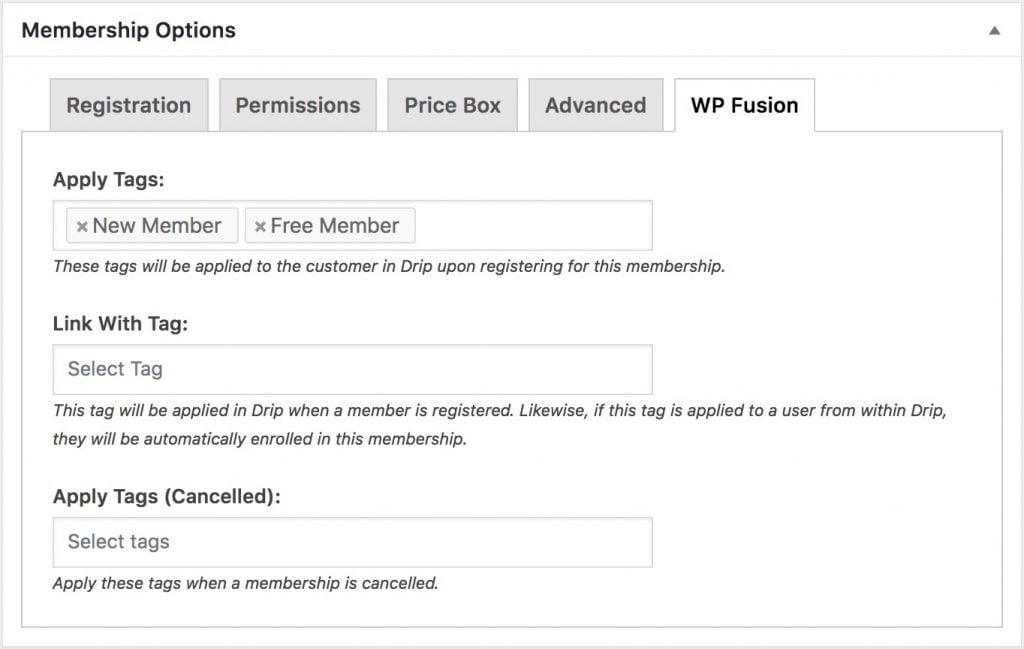
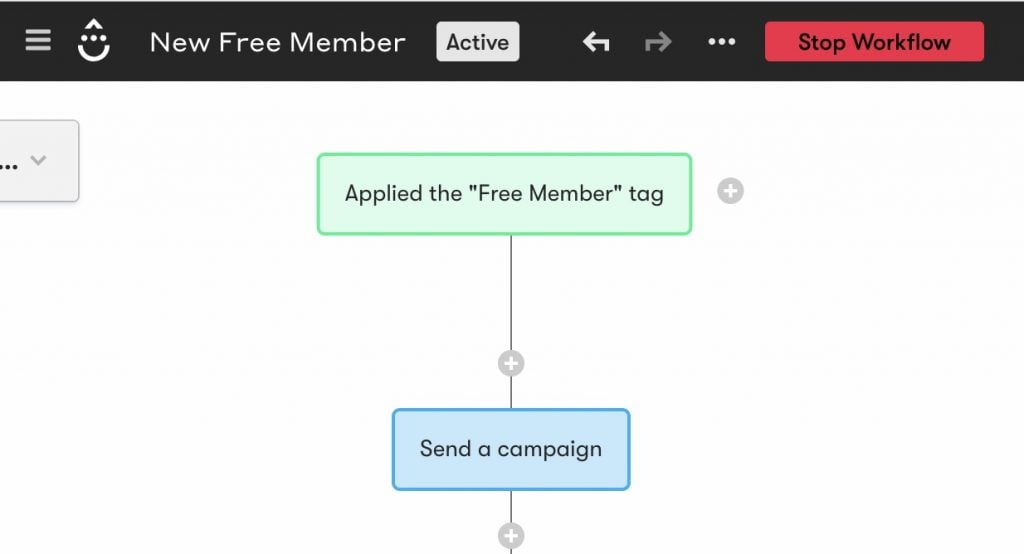
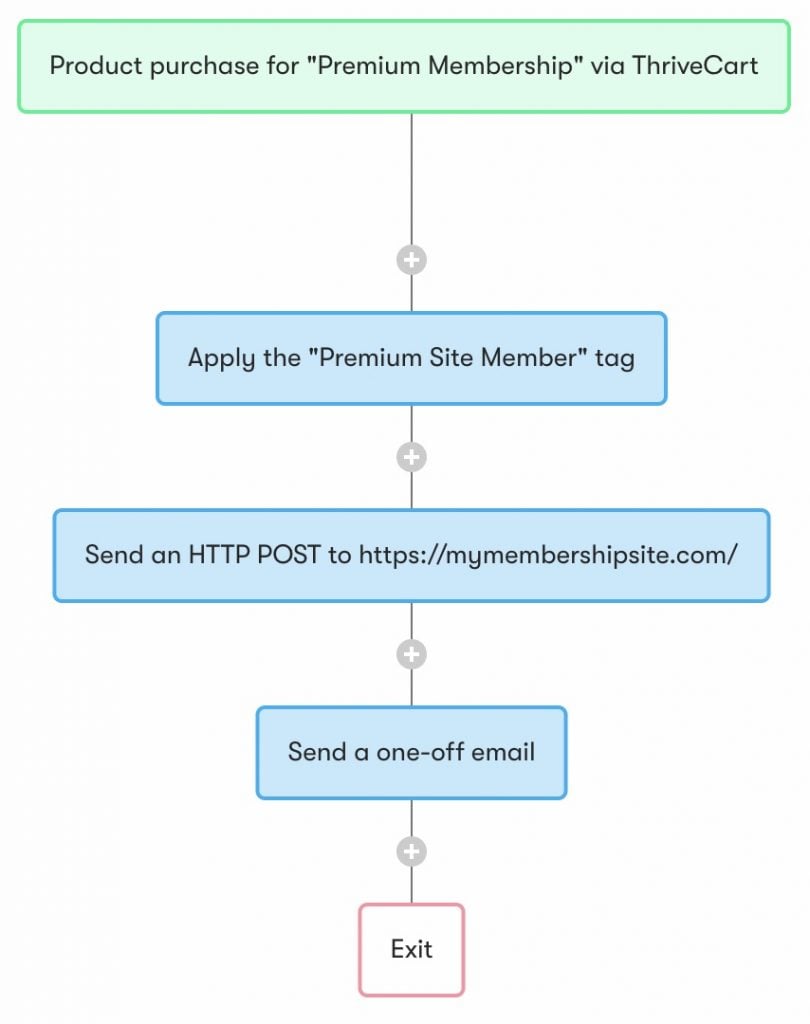
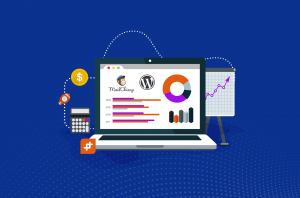
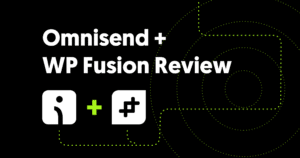
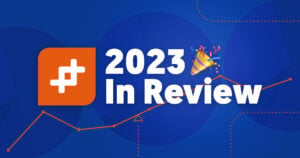
2 thoughts on “Automating your MemberPress membership site”
How can I add the automation for when someone cancels their subaccounts? Currently, it doesn’t seem to be able to do this. So, the subaccount of canceled members keeps getting the member emails as they are not removed from the list. I need the subaccount to be labeled with the cancel tag just like the corporate account.
Hey Lisa 👋 Right, we don’t support tagging members (or removing tags) when sub-accounts are canceled, but that’d be a good feature request.
If you can put it in at https://wpfusion.com/feature-requests/ that will subscribe you to updates 🙂